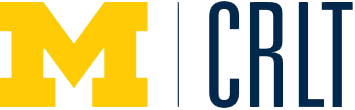Erping Zhu
Center for Research on Learning and Teaching
Teaching and learning with technology can be both challenging and engaging for instructors and students. While technologies make it easier for instructors to create learning opportunities, provide prompt feedback, and improve student engagement with content materials, they also pose challenges. Following are some practical guidelines for using technology in teaching. They may help you manage technology-supported teaching more effectively, avoiding some of the common pitfalls.
PowerPoint
- Use fonts 24 points or larger for the text.
- Use dark type and light background for the overhead/slide.
- Avoid USING ALL CAPS. (The normal use of upper and lowercase characters is easier to read.)
- Use Italics or color rather than underline to emphasize a point. (Underline makes some characters difficult to read.)
- Limit seven words per line and eight lines per overhead/slide.
- Use the overhead/slide as a guide for presentation.
- Face the audience when showing the overhead/slide.
- Distribute a copy of the overheads/slides to students ahead of time if possible.
- Keep the room lights on and avoid showing slides in a dark room for more than 15 minutes (Dark rooms can make students drowsy.)
- Avoid putting students in a passive mode of receiving information by combining the overhead/slide presentation with chalkboard/whiteboard use or other learning activities.
- Have a backup plan in case of a power outage or equipment failure.
Using Video Clips in Presentation
- Have a clear goal for using a video clip or clips (e.g., ask yourself why you are using the clip and what you want to students to learn from it).
- Provide proper context for your clip(s) (e.g., explain that a clip comes from a sequence or part of a story or conversation).
- View the entire clip before bringing it to class and design activities to accompany the clip.
- Limit the length of video clips. No matter how interesting they may be or how motivated students are, video clips longer than 10 minutes may fail to hold students’ attention.
- Establish rules for using email for class communication, for example:
- Keep specific subject lines.
- Establish convention for naming message titles and sub-titles, (e.g., ECON 101 -– Assignment and ECON 101 – Requesting for Appointment).
- Clarify wait time for the instructor’s response (e.g., a student who sends an email
at 3 a.m. cannot expect a timely response from the instructor. - Ask students to use consistent attachment formats (e.g., saving documents in DOC, RTF or Text format).
- Keep a copy of important correspondence yourself.
- Do not assume that your students will keep all the messages you send.
- If you plan to use email for class discussion purposes, read the next section about “Online Conferencing/Discussion”.
Online Conferencing/Discussion
Preparation
- Define clear goals and objectives for the online discussion.
- Organize the online conference clearly by category and topic ahead of time.
- Provide detailed instructions for students, including student roles and responsibilities.
- Establish rules for appropriate and inappropriate behaviors before starting discussions.
- Require students to log in for a certain number of times each week.
- Establish clear expectations and standards for assessing student performance in the online discussion.
- Distinguish between two types of conferences: a) formal and b) informal ones.
- Create an outline of different types of activities for the online conferencing/discussion.
- Make online discussion/conferencing an integral part of the course. (Do not separate what is happening in the conference from what is happening in the face-to-face class meetings.)
- Establish a clear starting and ending time for each discussion topic.
- Direct students to technology training classes, online tutorials, and any other assistance when necessary.
Facilitation
- Create a comfortable atmosphere for the online conferencing/discussion, for example:
- Be an active participant.
- Challenge the students without threatening them.
- Use personal anecdotes when appropriate.
- Bring your own experiences to the discussion.
- Do not dominate a discussion or let a few students dominate it.
- Ask questions at different levels (e.g., knowledge, comprehension, application, analysis, synthesis, and evaluation).
- Paraphrase a message if it is not clear.
- Encourage active student participation.
- Energize the online discussion if needed (e.g., using role-plays, simulations, pros and cons).
- Bring closure to an online discussion (e.g., summarizing learning points).
Teaching with the Web
Course Web Pages
- Allow plenty of lead-time for planning the course and designing course web pages.
- Be sure that the course web pages are functional.
- Have a back-up plan for lectures (e.g., print or save the web pages on your local hard drive).
- Be well-prepared for your presentation, for example:
- Check the classroom set up (e.g., browser, software, computer memory, monitor, and audio).
- Verify links, especially the external links.
- Check the room lighting to see if it is suitable for both viewing the projected screen and taking notes.
- Arrange for a technical support staff to be in your classroom at the start of class to help with the setup if necessary.
- Always know whom to call for help if technical problems occur.
- Emphasize the need for filtering and interpreting information on the Web when encouraging students to use online resources.
- Remind students that only a smaller fraction of the whole archive of knowledge is available on the Web.
Student Web Pages (Project Web Pages)
- Define specific goals for student web pages/projects.
- Provide detailed guidelines for student web pages/projects.
- Set clear expectations and standards for assessing student web pages/projects.
- Make student web pages/projects an integral part of student learning experience in the course.
- Encourage group sharing and reviewing.
- Arrange technology training for students if necessary.
Web-based Course Management Systems
- Identify what features in a course management system you will use and why you will use them.
- Start with a few features if you are the first time/novice user of the course management system.
- Consider how to organize and present course materials effectively through the use of a web-based course management system.
- Prepare students for the use of the course management system and arrange student training if necessary.
Blogs and Wikis
- Set clear goals and objectives for class blogs and wikis (e.g., gather, apply and synthesize new ideas).
- Connect the blogs or wikis to other learning activities in the course.
- Establish clear expectations and specific standards for assessing students’ blogs and wikis.
- Clearly define your own and students’ roles and responsibilities for the class blogs or wikis.
- Collectively create ground rules for appropriate behaviors for the class blogs and wikis.
Student Response Systems (Clickers)
- Before the lecture
- Establish clear goals for using clickers in class.
- Develop a pool of thoughtful and effective clicker questions for each lecture. (Questions that ask for conceptual thinking in technical courses or critical thinking in any class are particularly effective.)
- Plan to use clickers regularly and consistently throughout the term.
- Plan not to allocate too many points to a single test using clickers because it may create anxiety and increase the temptation to cheat.
- On the first day
- Explain your goals and expectations for using clickers.
- Establish rules and student responsibilities (e.g., it is students’ responsibility to bring clickers to lecture every time).
- During the term
- Use clickers in conjunction with teaching strategies such as “Peer Instruction” or “Think-Pair-Share” to improve students’ conceptual understanding of the content, as well as their critical thinking, problem-solving, and decision-making skills.
- If clicker technology is used to track attendance, be sure to use the system for other purposes as well, such as assessing student understanding, generating ideas for class discussion, or engaging students in thinking critically about course content.
- When using clickers to diagnose students’ understanding, be sure to comment on or explain students’ responses, give students another question on the same topic if needed, or adjust lecture pace and sequence if necessary to clarify confusion or misconceptions.