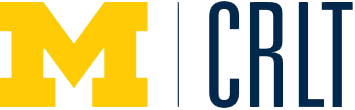Lecture Capture involves the recording of classroom activities or special events using specific software and making that recording available electronically. The recording is someimes referred to as a podcast or a screencast, and may be audio-only or include video of the lecture. Some software synchronizes lecture slides for viewing alongside the relecant sections of audio and/or video recordings of the instructor. Depending on the software used for recording, sudents may be able to speed up or slow down lectures, pause the playback, and move forward or backward in the presentation.
- Allowing students to reiew content that they found difficult to understand during lecture.
- Creating recordings to be used for future students to prepare for class.
- Archiving lectures and classroom activities for course planning.
- Alternative for students who miss class.
- Interdisciplinary courses can include lectures from other departments.
- Camtasia Relay
- CaptureSpace
- LSA BlueReview
- College of Engineering Lecture Capture System
- Mediasite
- Podcast Recordings
- iTunesU
- Classroom Recording Services
Tips for Using Lecture Capture Tools
Before you start...
- Make sure that you have clear goals for podcasting lectures and the time to prepare them consistently throughout the entire semester (if required).
- If you don't teach in a room with an automated lecture capture system, make sure that you have adequate and continuing technology support as well as a dedicated place to host the completed videos.
- Make sure you are aware of and follow all relevant copyright policies regarding podcasts (e.g. acquiring copyright clearance for materials and release forms from students if their questions and answers will be recorded and the podcasts will be shared beyond the current semester's classroom).
If using Camtasia Studio or a different DIY lecture capture platform...
- Make time to experiment with recording quality. Poor sound quality may prevent students from using the resource.
- Make podcasts available as soon as possible after a lecture, because most students download podcasts within a few days of a given lecture (or immediatly prior to an exam).
In the classroom...
- If you required students to listen to podcasts before lecture, provide them with content-related questions or other learning activities.
- Use class time for interactive discussion, student-centered learning activities, or demonstrations to complement and build on podcast content.
- When appropriate, make reference to podcasts during lectures or when responding to students' questions so that students will be more likely to use them.
- Provide students wtih a clear explanation of instructional goals and tecnhical requirements if podcasts are used for student projects or assignments.
Before making podcasts available...
- Make sure that all of your students have access to and are comfortable using devices to download and play podcasts.
- Make accessing and using podcasts easy and fast by providing detailed instructions for downloading and ensuring that the file format is compatible with common media-playing devices (e.g. MP3 players and iPods).
Finally...
- Draft an evaluation plan for your lecture capture project to investigate what did and did not work for you and your students.
| Availability* | Special equipment requirements | Is post- processing or editing required? | Video hosting | System requirements | Other information |
DIY? | |
|---|---|---|---|---|---|---|---|
|
Camtasia Relay |
CoE; Camtasia Studio is avilable to anyone for individual purchase and can be used for lecture capture. | Windows or Mac computer, USB web camera. | Yes. | Must host videos yourself. | Windows or Mac operating system. | Used most often for shorter recordings such as homework solutions, office hour sessions, or tutorials, but can also be used to record entire lectures in settings without other lecture capture options. | Camtasia Relay is supported by CoE; Camtasia Studio is entirely DIY. |
|
CaptureSpace |
In Canvas and MediaSpace | Windows or Mac computer | Yes. | Hosted within Canvas or MediaSpace | Windows or Mac operating system. | It provides any combination of audio, screen, and webcam recording, plus automated publishing and interactive viewing Canvas. More information can be found here. | CaptureSpace is a desktop software (Windows and Mac) that can be downloaded from My Media in Canvas. CaptureSpace is supported by ITS Teaching and Learning Team. |
| LSA BlueReview | LSA; Any instructor teaching in an equipped classroom. | No; Built into certain classrooms. | No. | Videos are encoded in a podcast compatible format and web delivered to the instructor for distribution. | N/A. Works in all classrooms w/installed systems. | Must be scheduled in advance. | Supported by LSA. |
| Engineering Lecture Capture System | CoE | No; Built into ~1/2 of Engineering classrooms, being installed in additional classrooms. | No. | Published to the web or as podcast downloads. | N/A. Works in all classrooms w/installed systems. | Contains video and audio of instructor as well as projected content (slides). | Supported by CoE. |
| Mediasite | Ross School of Business | No; Built into all Ross classrooms except those in Kresge and Wyly. | No. | Published to your directory in the Mediasite management portal. Videos can be distributed via links obtained from the management portal. | N/A. Works in all classrooms w/installed systems. | Includes video and audio of the instructor as well as projected content (slides). More information here. | Supported by Ross. |
| iTunesU | School of Dentistry | No; Available in five lecture halls. Any Apple computer in Dentistry can be used with the correct login credentials. | No. | Videos are hosted on Dentistry's iTunes U site. | Apple computer with correct login credentials. | Supported by School of Dentistry. | |
| Classroom Recording Services | College of Pharmacy | No; Available in most Pharmacy classrooms. | No. | Videos are posted online. | N/A. Works in most Pharmacy classrooms. | Requires 2 weeks advance notice. | Supported by Pharmacy. |
*The Medical School, the School of Public Health, and the School for Environment and Sustainability also have lecture capture capabilities in some classrooms. However, the Ford School of Public Policy, the School of Education, and the School of Music, Theatre & Dance do not have lecture capture capabilities at this time.
Many faculty members at the University of Michigan record face-to-face lectures. Some do this only occasionally because of conflicts between lecture times and a professional conference, for example, or in order to record guest lectures for students. Some faculty members use lecture capture more regularly to provide students with additional learning resources. The examples below highlight some of the different ways in which faculty at U-M use lecture capture technology to enhance their courses and facilitate student learning. A link to Lecture Capture Systems and Support at U-M is below.
Mika LaVaque-Manty, Political Science, College of Literature, Science, and the Arts
Professor LaVaque-Manty began experimenting with lecture podcasts in 2006. He mainly uses podcasts in his large introductory courses, although he has used them at the 400-level, as well. He uses Profcast, a college-licensed, shareware application for the Mac. Profcast requires no additional equipment beyond a laptop because it resides on the same machine as the lecture presentation. It captures both the presentation slides--whether PowerPoint or Keynote--and syncs them with the audio. Professor LaVaque-Manty twice created a podcast-only lecture when he had to cancel the live lecture.
Thad Polk, Psychology, College of Literature, Science, and the Arts
Professor Polk teaches in a large auditorium where an automated lecture capture system is not currently available. For several semesters, he has been using ProfCast to record his lectures and make the recordings available to students via iTunes U in CTools. From the Ctools course site, students can download recordings for playback on their personal computers or iPods. Students in Professor Polk’s classes appreciate having podcasts available and consider them a great tool for studying, reviewing, and catching up. They also enjoy the flexibility that the technology provides, allowing students to review past lectures whenever and wherever they prefer.
Joanna Millunchick, Materials Science and Engineering, College of Engineering
Professor Millunchick has been using lecture capture for several semesters. She records in-class lectures with a system that syncs a video recording to her slides. She also creates screencasts using a software program (Camtasia) that records audio and a visual of her use of a tablet PC in order to provide thorough explanations of homework, quiz, and exam solutions, as well as the “Muddiest Points,” as determined by student feedback collected at the end of each unit.
A preliminary study was conducted to assess the effectiveness of these resources, especially the screencast of the Muddiest Points. Students who responded to the end-of-term survey believed that Muddiest Point screencasts were helpful. One student commented, “Screencasts are great because it shows topics that the professor finds important and is a great resource to use to study for the exam. Also, even if I understand the concept, hearing important material one more time in a new way is always extremely helpful.”
Perry Samson, Atmospheric, Oceanic and Space Sciences, College of Engineering
Based on student feedback, Professor Samson developed LectureTools to promote and expand discourse in large classes by supporting peer instruction and active learning methods through an intuitive interface. LectureTools allows students to 1) type notes synchronized with the lecture slides; 2) self-assess understanding; 3) pose questions and view answers; 4) draw on lecture slides; 5) respond to a range of instructor questions; 6) listen/view podcasts; and 7) print lecture slides and notes for offline review. While LectureTools contains all the functionality of clicker systems, it offers far more response options, including the opportunity to respond to reorder list, association, free response and image-based questions. In surveys, students have reported that LectureTools increases their attentiveness, significantly increases their engagement, and improves their ability to learn.