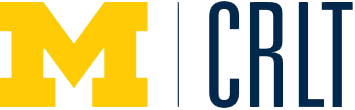Even if instructors have a required text or coursepack for a course, they often have other resources (e.g., articles, videos, blogs, websites) that they want their students to read, watch, listen to, or interact with. Additionally, many times instructors ask students to create products or resources that they need to share with the instructor or with each other. These tools provide mechanisms for instructors and students to share artifacts among each other.
-
Sharing course material (e.g. readings, assignments, rubrics) with students
-
Sharing screencasts/lecture captures or videos with students
-
Providing online space for students to collaborate on work and share files with each other or with the instructor
-
Canvas Files
-
Canvas MiVideo or My Media Gallery
-
U-M Box
-
Google Drive
-
Google Sites
-
Dropbox
-
iTunes U
-
YouTube
Tips for Using Resource and File Sharing Tools
as an instructional tool:
- Minimize the number of “channels” you are using to communicate & share resources with your students. Consistency ensures that your students know where to go to find information.
- Require your students to use a specific naming convention for files (and folders) they share with you. This will enable you to easily find each students' submissions when needed.
for sharing files and videos:
- Sharing files with students can be tedious and time consuming if one has to manually manage who has access to the files. At U-M, instructors can share Google Docs and Drawings with class rosters easily by creating a course group in MCommunity.
- Google Docs and U-M Box are integrated with U-M’s course management system, Canvas. Students can log in to Canvas and access items in Google Docs or U-M Box without having to log into separate accounts for these tools. U-M Box can be turned on as one of the basic tools within a Canvas site (it will show up as a link in the list of tools in the left navigation bar). Instructors link to Google Docs, Drawings or Collections/Folders in several ways, by adding links in Canvas Pages or Modules.
- By default, files or folders created in Google Docs and U-M Box are private and accessible only by the creator. Instructors must adjust privacy settings to grant student access, including whether students can edit or simply view files. Instructors should consider privacy settings carefully (e.g., accessible only to students in the class vs. to anyone at U-M with the link vs. anyone with the link) and beware that it is easy to make an error when adjusting privacy settings and editing privileges.
- ITS has created some helpful resources on how to use MiVideo services or My Media Gallery in Canvas, including a Quick Guide on using MiVideo.
- ITS hosting services: https://wiki.umms.med.umich.edu/display/demo/Jing+Video
ITS has created a set of useful tables to help members of the U-M community decide which resource sharing tool will fit their needs best.
Melissa Gross, Kinesiology, has used M+Box to effectively manage her students' collaboration on long-term projects.